How to recover deleted Gmail chat history
There could be various reasons of message deletion like
accidental deletion, factory settings restored, virus attack, Hangout app
uninstalled, screen password forgotten or the phone is damaged or lost. Fortunately,
you can easily recover deleted messages from hangout.
Review and restore Hangouts messages in Gmail
You can use this method if you have turned On Hangout
history for Gmail. It automatically save your chats. When you have accidentally
deleted your Hangout messages, you can easily find, review and restore them. To
view your Hangouts messages in Gmail, use these steps:
- Open Gmail in your computer. It should be the same account that you are using for Hangouts.
- Click on more from the left panel of the page.
- Now click on “chats” to see the list of all your Hangout messages and chat history that was saved.
- Click to open a Hangout that you want to read.
To look past hangout messages, use the below steps:
- Open the same Gmail account that you use for hangouts.
- Type “in:chats” in the search box with a word. Click on Search.
- Now look for the Hangout messages in the search result.
Steps to restore archived Hangouts conversation on android:
- Open Hangout app on your tablet or phone.
- From the menu go to archived.
- Go to conversation that you want to unarchive.
- Click on More then options. Go to unarchive conversation.
How to recover deleted Hangout messages attachment from android
- First of all, download Android data recovery on your computer. Install it and launch. Select recover option.
- Connect your android phone or tablet to your computer with the help of USB cable. USB debugging should be enabled on your Android phone.
- You will get a pop-up message if your phone is running on Android OS 4.2.2 or higher version. Click on OK to allow USB debugging.
- After your android device gets connected successfully, android data recovery will display the file types supported by it. Software check marks all the file types by default. Select the file types you want to recover. Click on Next.
- Now you have two options either scan for deleted files or scan for all files. After selecting the option suitable to you, click on next.
- Your device will be analysed by the software first and then android data recovery software will scan your device and recover the lost or deleted messages.
- After the scanning completes, preview the files one by one that can be recovered. After selecting the files, you want to get back click on Recover button. they will be saved on your computer.
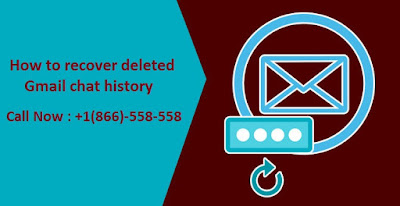

Great article read this delete gmail account
ReplyDeleteThank you for shearing such a useful content it help me out!!!! If anyone wants to recover old facebook account then click recover my old facebook account
ReplyDeleteThanks bro
ReplyDeleteVery Nice and Helpful information in above Article........
ReplyDeleteContact Change Google Password For instant Help
For more information, visit Web: https://bit.ly/2IZ7a5c
Contact at: +1-(888) 289-9745 (Toll-Free)
Email Id: info@24x7technicalhelp.com
Address: 43568 Starr St #2, Fremont
California 94539, United States
Mutilate a Doll 3 Although still very old, it is still an indispensable game for children! Now you can have fun playing computer games for hours. Let's start the game for action-packed minutes.
ReplyDelete